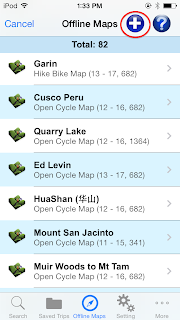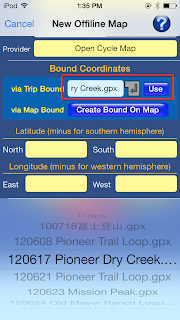1. 中國地區的軌跡偏移問題.
2. EveryTrail上的行程為何無法顯示軌跡及下載GPX檔案.
3. 無法登入, 查詢, 下載或上傳行程
Sunday, January 26, 2014
Thursday, January 16, 2014
FAQ
1. How do I create an offline map?
Please check http://gpshiker4ios.blogspot.com/2013/12/how-to-create-offline-map.html
2. The compass heading is not working.
Go to Settings -> Privacy -> Location Services -> System Services and make sure Compass Calibration is enabled.
Applies to iOS 7.0.
3. GPS is not working.
Go to Settings -> Privacy -> Location Services and make sure both Location Services and GPS Hiker are both enabled.
Please check http://gpshiker4ios.blogspot.com/2013/12/how-to-create-offline-map.html
2. The compass heading is not working.
Go to Settings -> Privacy -> Location Services -> System Services and make sure Compass Calibration is enabled.
Applies to iOS 7.0.
3. GPS is not working.
Go to Settings -> Privacy -> Location Services and make sure both Location Services and GPS Hiker are both enabled.
Friday, December 27, 2013
How to create an offline map
In GPS Hiker, you can create an offline map to be used in wilderness when there is no network available. An offline map is an overlay displayed on top of the main map.
1. Go to the Offline Maps screen and click on the top left "Add" button to create new offline map.
2. On the "New Offline Map" screen, you need to input the name of the map, the origin of the map data and its bound. The origin of the map is the data source of the map. It can be either online map tile service or an image file you store locally. The map data of online map tile services mostly comes from www.openstreetmap.org. Map bound defines the coverage of the map and consists of two latitude lines (north and south) and two longitude lines (east and west).
3. Go to the "Name" field and enter the name of the map. Name can be duplicate.
8a. Just select a trip from the drop down list and click on the "Use" button.
8b. It may take a while to process the data after clicking on the "Use" button. Once it's done, the coordinate fields would be automatically populated via the coordinates of the trip bound.
9. You can also define map bound by specifying two diagonal corner points of the rectangle on the online map. Click on "Create Bound On Map" button to do so.
9a. Pan and zoom the map to the area where you want to define the map bound for the new offline map.
11. Locate your newly created offline map on the "Offline Maps" screen and click on it.
11a. Click on the "Download" button to download the map tiles from the service provider. Make sure you have network service before doing so. Wi-fi connection is recommended to save network fee.
1. Go to the Offline Maps screen and click on the top left "Add" button to create new offline map.
3. Go to the "Name" field and enter the name of the map. Name can be duplicate.
4. Go to the "Origin" field and select the type of map data origin. It can be either online map tile service or local image file. If "Map Tile Service" is selected, you need to select a service providers as well. If "Local Image File" is selected, you can select an previously saved map image (need to use Mercator projection) to be used as offline map.
5. Map bound is defined by a rectangle consisting of two latitude lines on the north and south ends and two longitude lines on the west and east ends. For example, 24N (northern latitude line), 23N (southern latitude line), 110E (western longitude line) and 108E (eastern longitude line).
6. Map bound is specified in the "Bound Coordinate" section. You can manually enter the coordinates for latitude and longitude lines. For your convenience, you can also either select a saved trip and use its trip bound to define the map big enough to cover the trip, or click on the map to define its bound.
7. You can manually enter coordinates for map bound.
8. Or you can select a trip from your locally saved trips and use its trip bound to define a map big enough to cover the trip.
8a. Just select a trip from the drop down list and click on the "Use" button.
8b. It may take a while to process the data after clicking on the "Use" button. Once it's done, the coordinate fields would be automatically populated via the coordinates of the trip bound.
9. You can also define map bound by specifying two diagonal corner points of the rectangle on the online map. Click on "Create Bound On Map" button to do so.
9a. Pan and zoom the map to the area where you want to define the map bound for the new offline map.
9b. Long press on the map to specify the first corner point of the map coverage. Click on the "Undo" button if you make a mistake.
9c. Long press on the map to specify the second diagonal corner point and the map coverage is defined by the rectangle shown on the map. The solid rectangle is the map bound specified by you and the bigger outlined rectangle is the area actually would be downloaded. Click on the "Done" button for completion.
10. Once you finish inputing map name, origin and bound, click on the "Save" button to save the new offline map and it will go back to the "Offline Maps" screen. Please note that you need to download the map tiles first before using the new offline map.
11. Locate your newly created offline map on the "Offline Maps" screen and click on it.
11a. Click on the "Download" button to download the map tiles from the service provider. Make sure you have network service before doing so. Wi-fi connection is recommended to save network fee.
11b. The download process can be slow as the map tile service is free and has bandwidth limitation.
11c. After the download is complete, click on the "Add To Main Map" button to use the offline map. If a map is downloaded, you can add it to the map directly. Or you can download the map again to get the new map data.
11d. The offline map will be displayed as an overlay on top of the main map. To remove the offline map from the main map, go to the configuration screen and click on the red "Offline Map" button.
Thursday, October 11, 2012
如何搜尋中文行程
由於EveryTrail.com目前尚未支援中文關鍵字搜尋, 故須利用位置訊息(附近行程)才能搜尋中文行程. 利用附近行程搜尋, 須指定搜尋中心及範圍半徑. 搜尋中心可長按主地圖位置指定或搜尋住址(地標)指定, 範圍半徑則在進階搜尋中設定(若長按主地圖位置, 範圍半徑自動設定為螢幕地圖範圍). 附近行程搜尋會找出行程位置在搜尋範圍內的行程. 行程位置為行程範圍的中心點(非行程起點). 設定範圍半徑須考慮行程長度 , 長度大的行程搜尋半徑最好設大點, 才能找到所要行程. 搜尋行程最佳方法為將主地圖調成欲搜尋行程範圍, 長按主地圖中心以搜尋附近行程.
以七星山為例, 大多為單日行程, 搜尋中心為七星山, 搜尋半徑可設定為10km.
以大霸尖山為例, 大多為多日行程, 搜尋中心為大霸尖山, 搜尋半徑可設定為30km.
Friday, September 21, 2012
GPS Hiker v2.0 Change Log
New Features:
- Long press at the track of imported trip or the trip in the search result to find out the detail of matched track point on the map. The details includes coordinate, altitude, mileage, duration, altitude gain, altitude loss and address. If current location can be determined on the track, it shows the detail from current location to the touched track location.
- Redesigned altitude profile to show more information about mileage and altitude gain / loss.
- Enhanced trip analysis to show the detail of track points.
- Create EveryTrail.com account directly in the application.
- Support Simplified Chinese.
Improvements:
- Continuing UI improvement.
- Tap author name to drill down to the list of user's trips in search result.
- Multiple point support for current location in trip analysis and altitude profile.
- Support online OSM, OCM, MapQuest maps in the trip detail of the search result.
Bug Fixes:
- Fix iOS 6 bugs.
- Fix the bug for being unable to create offline map under French
- Fix the bug for being unable to change color for imported track.
- Fix the line width inconsistency issue for tracks displayed on map.
Monday, August 27, 2012
Base Camp for GPS Hiker 登山客之家
GPS Hiker
Current Release: v5.2 (7/1/2020)
What's New
FAQ
登山客
最新版本: v5.2 (2020/7/1)
最新消息
常見問題
問題回報 / 留言
Subscribe to:
Posts (Atom)