What happens if there is no EveryTrail integration:
Simply put, you only lose the convenience to search and download Everytrail trips directly from the application. The rest 95% functionalities of GPS Hiker work well without impact.
When GPS Hiker was created a few years ago, EveryTrail.com is the best free platform to provide trips created by others and provided the integration to 3rd party apps (like GPS Hiker) to allow users to search, download trips from the site and upload trips to the site, directly from the app. To do so, you need EveryTrail account. Unfortunately, EveryTrail.com is acquired by AllTrails.com on 8/2/2106 and the free integration is no longer valid as AllTrails.com requires paid annual fee and provides no integration for 3rd party apps. . If you have uploaded trips to EveryTrail before, you can go to the url below to download them and send them to GPS Hiker if necessary (please download trips asap as I am not sure when it will expire):
However, EveryTrail account is not required to use GPS Hiker and nor is EveryTrail the only source of free trips available on the internet. Alternatively, you can search and download trips from the web (for example, connect.garmin.com which also has vast amount of trips and free registration), send the gpx file (trip) to your mail, and use GPS Hiker to open the mail attachment on the phone to save trip into the app. After the gpx file (trip) is saved into GPS Hiker, the rest functionalities (recording trips, import trip, offline maps, trip analysis, elevation graph, follow trip, ....) are the same as before. Once you recorded the trip, you can upload the gpx file to any web site (for example,connect.garmin.com) which provides the service at your choice.
Below are examples I will show you how to do search trip and send it to GPS Hiker:
1. Get a free registration at connect.garmin.com and go to the url below:
2. Enter your destination at the box for "Starting Near" and search.
3. Click on the trip at your choice. Dog Lake is our example.
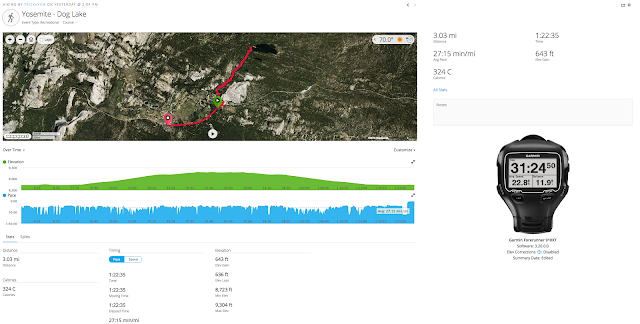
4. Click at the setting button on the top right corner and select "Export to GPX".
5. Once the file is exported at your own naming. Send the file as attachment to your own mail. From you iPhone, open the mail attachment via GPS Hiker and the file will be saved under Saved Trips. Import the trip as reference trip during the trip which allows you to follow the trip and know how long and far you still need to go for the trip.
1. Import Trip






3. Track information


3. Add Mark

4. Current Trip Information

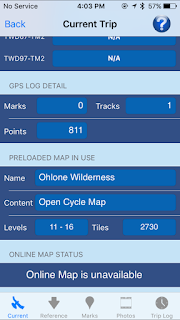
5. Reference Trip Information


6. Photo Information

7. Trip Analysis




8. Altitude Profile


9. Save Trip





10. Saved Trip






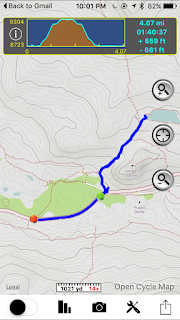





No comments:
Post a Comment