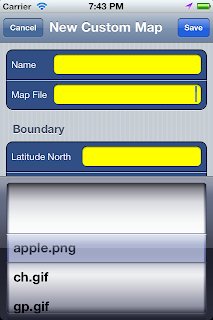This release provide better integration with EveryTrail.com. Now you can perform advanced searches for trips you're interested in. Once the trip is found, you can view its story, photos, GPS tracks and marks all together on the map. Download its GPX file if you want to. With the unique "Press-To-Find" (long-pressed on the main map) feature, you can easily find the trips you're interested in everywhere in the world.
New Features:
1. Advanced Search: search EveryTrail trips based the criteria: trip location, proximity, activity type (multiple selections) and whether they include photos or not. Sort trips by their recent popularity, trip date, trip length and votes and order them in either ascending or descending ways. Trip location can be specified via the current location, the long-pressed location on the main map or the location of the address you find.
2. Trip detail now incorporates a film strap to display the trip map and all thumbnails of trip photos. Clicking on the map or thumbnails on the strap will display the trip story or the detail of the photo. Clicking on the map button on the bottom shows the trip map in full size. Clicking on the Photo button can view the photo in full size.
3. Full-size Trip Map: the full-size trip map presents all GPS tracks, marks and photo locations on the map. Clicking on the mark or photo annotation will display its location information or thumbnail photo on the top. Using the arrow buttons to scroll through marks or photos. Clicking on the thumbnail photo display the full-size photo. On the bottom of the map, you can view the statistics information of the trip and its elevation profile in 3 pages. Swipe on the page control to switch pages.
4. Full-size Photo Viewing: view full-size trip pictures in either portrait or landscape modes.
Improvements:
1. Minor UI tweaking on the trip search results. You can now click on the row of the trip to view its detail. Click on the download button to download its GPX file.
2. Using the long-pressed location on the map or the address you found to search trips will directly go to Advanced Search so you can specify more criteria to find trips you're interested in.
3. Add map zoom level to the ruler.
Bug fix:
1. Provide better message if the user doesn't allow the application to use the location service in the first use but try to turn on the GPS switch later.
Saturday, June 9, 2012
Thursday, May 31, 2012
GPS Hiker v1.7.5 is out
New Features:
1. Upload trip (story & tracks) to EveryTrail.com (account needed).
2. View the trip story and thumbnail photos of the selected trip (flick the photo area to see more photos).
3. View your own trips at EveryTrail.com (account needed).
4. Add Map Scale Ruler to the map.
5. Long-press on the map to search nearby trips and attain the altitude of the touched location.
6. Search address and use the address to search nearby trips directly.
Improved Features:
1. Add thumbnail photo for trips in the search result.
2. Directly access mark detail on the map (click on the mark for detail).
Bug Fixes:
1. Fix the GPX File Import bug if there are fields other than time and elevation in track point.
1. Upload trip (story & tracks) to EveryTrail.com (account needed).
2. View the trip story and thumbnail photos of the selected trip (flick the photo area to see more photos).
3. View your own trips at EveryTrail.com (account needed).
4. Add Map Scale Ruler to the map.
5. Long-press on the map to search nearby trips and attain the altitude of the touched location.
6. Search address and use the address to search nearby trips directly.
Improved Features:
1. Add thumbnail photo for trips in the search result.
2. Directly access mark detail on the map (click on the mark for detail).
Bug Fixes:
1. Fix the GPX File Import bug if there are fields other than time and elevation in track point.
Thursday, April 26, 2012
GPS Hiker v1.6 is out
1. Add support for offline maps (Open Street Map, Open Cycle Map and MapQuest) . Download maps before the trip and use them with or without data network access.
You can download and use the map in two ways:
a. Create an overlay by specifying which map to be used and the bound of the overlay. Add the overlay to the map after the overlay is created and downloaded.
b. Directly download a trip map for a GPX file. The default type for the trip map is specified in the Config menu. After the trip map is downloaded, just import trip and map together.
2. Long press at any position on the main map to identify its coordinate even when GPS is off. When GPS is on, the app also reports the distance between the current location and the pressed location on the map. Add a mark for the location if you wish.
3. Bug Fixes (annotation problem after abandoning the trip).
You can download and use the map in two ways:
a. Create an overlay by specifying which map to be used and the bound of the overlay. Add the overlay to the map after the overlay is created and downloaded.
b. Directly download a trip map for a GPX file. The default type for the trip map is specified in the Config menu. After the trip map is downloaded, just import trip and map together.
2. Long press at any position on the main map to identify its coordinate even when GPS is off. When GPS is on, the app also reports the distance between the current location and the pressed location on the map. Add a mark for the location if you wish.
3. Bug Fixes (annotation problem after abandoning the trip).
Sunday, April 8, 2012
GPS Hiker v1.5 is out
1. Add ability to take pictures and videos directly from the application.
2. Add ability to email the GPX files.
3. "TweetMark" - long press on the Mark button to tweet your location and photo on Twitter.
4. Add Elevation Profile to Imported Trip
5. Improved Virtual Hike with Elevation Profile.
6. Major UI Tweak.
2. Add ability to email the GPX files.
3. "TweetMark" - long press on the Mark button to tweet your location and photo on Twitter.
4. Add Elevation Profile to Imported Trip
5. Improved Virtual Hike with Elevation Profile.
6. Major UI Tweak.
Friday, March 23, 2012
Use the Custom Map feature in GPS Hiker
The Custom Map feature in GPS Hiker lets you add custom map images to the application and use them in the way as same as the online maps do, even without data networks. There are three steps involved to use the custom map feature. Please note that GPS Hiker only supports custom map image for small region (25 square miles, for example). If there is a big region, you should divide them into smaller ones first before using them in the application.
Step One: Get a custom map image file and measure its boundary for coordinates.
Currently there are two sources to create or download custom map images.
*** Create the custom map image from websites or tools.
• Some websites allow you to create custom map images and provide their boundary information as well.
Take GPSVisualizer.com as example.
http://www.gpsvisualizer.com/
• Click on the link below to create a custom map image based on tracks in GPX files.
http://www.gpsvisualizer.com/map_input?form=png
• Make sure you specify required information in the fields next to red boxes and click on "Draw the map" button to generate the custom map image.
• Right click on the map image to save the image file and make sure you write down its boundary information within the red box.
*** Download a custom map image from websites and use Google Earth to measure its boundary.
Some regional parks offer their own map images in their websites and some of the map images can be used as custom map in the application if they have the true-north up orientation.
• Take East Bay Regional Parks as example,
http://www.ebparks.org/parks
• Click on link below to go to the website for its Coyote Hills Park.
http://www.ebparks.org/parks/coyote_hills
• Download the map image by right-clicking on the map image.
http://www.ebparks.org/files/parks/coyote_hills/coyote_hills_2250w_32c.gif
• Use Google Earth to create an overlay for the custom map image, follow its procedure to match the overlay to actual position on the earth and retrieve the boundary information once the match is completed.
http://earth.google.com/outreach/tutorial_earthoverlays.html
http://laearth.ohsep.louisiana.gov/intl/en/client/ug_imageoverlays.html
Step One: Get a custom map image file and measure its boundary for coordinates.
Currently there are two sources to create or download custom map images.
*** Create the custom map image from websites or tools.
• Some websites allow you to create custom map images and provide their boundary information as well.
Take GPSVisualizer.com as example.
http://www.gpsvisualizer.com/
• Click on the link below to create a custom map image based on tracks in GPX files.
http://www.gpsvisualizer.com/map_input?form=png
• Make sure you specify required information in the fields next to red boxes and click on "Draw the map" button to generate the custom map image.
• Right click on the map image to save the image file and make sure you write down its boundary information within the red box.
*** Download a custom map image from websites and use Google Earth to measure its boundary.
Some regional parks offer their own map images in their websites and some of the map images can be used as custom map in the application if they have the true-north up orientation.
• Take East Bay Regional Parks as example,
http://www.ebparks.org/parks
• Click on link below to go to the website for its Coyote Hills Park.
http://www.ebparks.org/parks/coyote_hills
• Download the map image by right-clicking on the map image.
http://www.ebparks.org/files/parks/coyote_hills/coyote_hills_2250w_32c.gif
http://earth.google.com/outreach/tutorial_earthoverlays.html
http://laearth.ohsep.louisiana.gov/intl/en/client/ug_imageoverlays.html
Overlay Requirements
Overlay images can be taken from your computer, from your network, or from a web site. The image format must be:
- JPG
- BMP
- GIF
- TIFF
- TGA
- PNG
Overlays in PNG and GIF formats can be modified so that undesirable regions (such as image boundaries) are transparent, letting the underlying imagery show through.
You can use topographical maps, weather satellite image maps, or other geographical image data as overlays. For ideas and examples of overlays, see the Google Earth Community bulletin board (bbs.keyhole.com).
The overlay image itself must have a North-Top orientation with simple cylindrical projection. Simple cylindrical projection (or Plate Carrée) is a simple map projection where the meridians and parallels are equidistant, straight parallel lines, with the two sets crossing at right angles. (This format is also known as Lat/Lon WGS84 projection.) Because a certain amount of modifications to overlay images is allowed, you might find that the more common UTM maps work well enough over small areas. However, for a more precise overlay of a large region, simple cylindrical projection is required.
Step Two: Add the custom map images to the application and create new custom maps in the application.
• Follow the procedure mentioned in the Quick Start Guide to add custom map images to the Documents folder of the application in the same way as you add GPX files to the same folder. Once the files are added, click on the Action icon in the toolbar of the application and you will find the + button on the top right. Click on the + button to create new map in the next screen by specifying its name, image file and boundary. Once done, click on the Save button on the top right to save the new map and you're ready to use it. Please note that the image file is selected from a picker view which only display files in gif, jpg and png format and with size less than 20 MB.
• You can delete a custom map from the list by swiping your finger from left to right on the name of the map.
Step Three: Import and use the custom map in the application.
• Click on the Action icon in the toolbar below the map and select the Custom Map tab on the bottom. Tap into the map you want to import and click on the Import button on the top right to import the map. You can also click on the red annotations to check its boundary information.
• If the map is imported for the first time, the application needs to create cache for it and it takes some time (up to minutes) to do it. During the process, please keep the application in the foreground. Once the cache is built, the custom map will be shown on the screen right away. Next time you import the same map, it will be shown immediately.
• You can check the status of custom map by clicking on the Information icon in the toolbar and find it in the status tab.
- End -
Thursday, March 22, 2012
Quick Start Guide
Thanks for using GPS Hiker. This quick start guide walks you through three steps to make the best use of the application for its intended scenarios. Please note that you can always use the application in whichever way suits you.
1. Before the trip, visit community websites to find GPX files for trips already made in your destination.
• Go to the website for Everytrail.com (use as an example).
• Enter your destination in the big search box.
• There are three kinds of results displayed in the web page. Destination, Guide and Trip. You can directly pick the trip you're interested in or drill down into the specific destination to further filter the trips down to match your destination. Do not pick guides as you cannot download GPX files from them.
• Once you go into the detail of the trip, look at the section on the right, just below the big map.
• Further down the section, you can find the link to download the GPX file. Please note that you'll need an EveryTrail account to download the file or the link will not even appear.
• After you download the file, connect your iOS device with Mac/PC, open up iTune and choose iOS device on the left.
http://support.apple.com/kb/HT4094
• Click on Apps on the top bar and choose GPS Hiker in the Apps section below.
• Click on Add button to add the GPX files you've downloaded to the iOS device.
2. On the trip, use GPS Hiker to import the GPX file you've downloaded for your destination, switch on GPS and follow its tracks on the map. You can also start the GPS logging to record your own tracks during the trip.
• Launch the GPS Hike application on your iOS device.
• Click on the Action icon on the bottom bar.
• Scroll through the GPX file list to select the file you want to import by tapping on it.
• Click on the top right icon and import the trip when prompted. Once the trip is imported, it will be shown on the map. You can now switch on GPS and see your location on the map. Please note that the application will always keep your current location visual on the map if the GPS is switched on. If you swipe the map off the visual region of your location, the map will be automatically switched back to your location after 10 seconds.
• After GPS is switched on, the buttons for GPS logging will be shown up on the left of the map. GPS reading shown on the top and coordinate for current location on the below. Click on the play button to start logging your tracks. After the logging starts, the play button becomes the pause button on which you can always click to pause the logging anytime you wish. Trip information are shown below the map and can be changed by tapping on its context.
• You can also add marks during the trip by clicking on the Mark button. Quick Mark mode can be enabled in the Config screen to allow you to mark the place without entering the name. You can always go to the detail of the mark to add the name and description later.
• Click on the Information icon in the toolbar below to get more detail information about the trip in progress and the imported trip.
• Virtual Hike for the imported trip allows you to hike through its tracks within minutes.
• Click on the Config icon in the toolbar below to change configuration for objects on the map promptly. All changes will be saved for your next use as well.
3. After the trip is done, upload the GPX file for your trip to the community website to share with others.
• Follow the same procedure for adding files to your iOS device but click on Save To button to save your GPX file back to Mac/PC.
• Go to Evertrail.com, choose Create Trip on the top bar, follow its procedures to upload the GPX file for your new trip.
- End -
Subscribe to:
Posts (Atom)